Payment Links
This describes how to use payment links to accept payments on your site
Payment links allow merchants to accept payments on their site without the need to integrate. This is great for Individuals and merchants who don't have developer resources.
You can generate a payment link by visiting the Payment Links section on your dashboard.
Flutterwave allows you to create payment links to collect one-time and recurring payments from your customers. Let's explain how below:
Creating a one-time charge payment link
Step 1: Login into your dashboard and navigate to Collect Payments > Payment Links.
Step 2: Click on Create new payment link.
Step 3: Select Single charge
Step 4: Fill in the required details, you can leave the amount section empty to allow your customers to enter the amount to be paid or input an amount so your customers pay a fixed amount as you've set. To add more features to the payment link, click on the customise your payment link option.
Step 5: We create your payment link and you can now copy and share with your customers!
Step 6: When your customers click on the link, the Flutterwave payment modal will be displayed for them to supply their payment details.
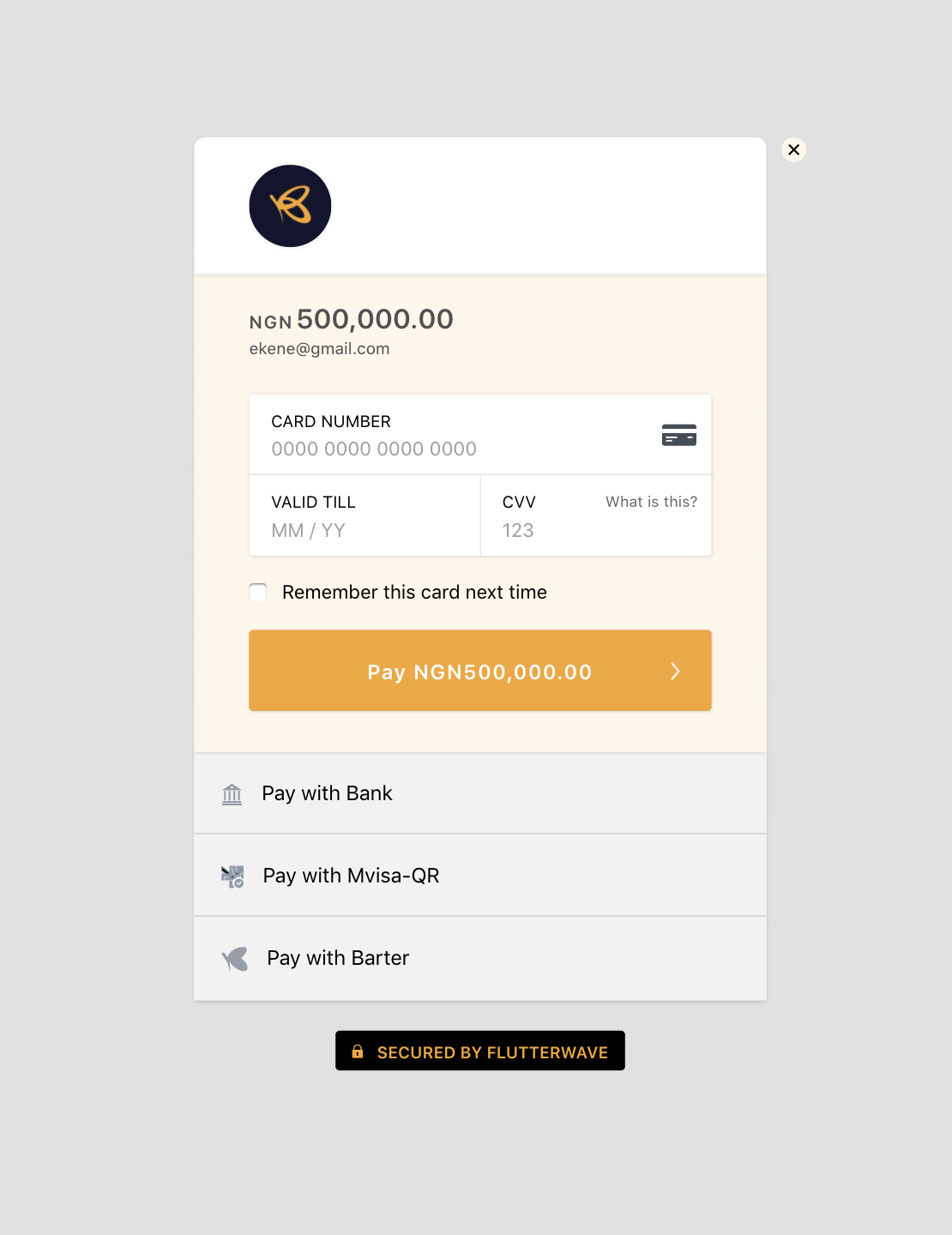
Step 7: We charge the provided payment details and credit you.
Checkout modal customisations
You can customize the default checkout modal to reflect your brand, upload your logo, change the theme, and so on to match your digital brand identity
Creating a recurring charge payment link
Step 1: Login into your dashboard and navigate to Collect Payments > Payment Links.
Step 2: Click on create new payment link.
Step 3: Select recurring charge
Step 4: Fill in the required details, you can leave the amount section empty to allow your customers enter the amount to be paid or input an amount so your customer's pay a fixed amount.
You can add Interval which is when the customer should be debited e.g. Weekly, monthly, and how many times to charge the customer before stopping the subscription automatically, if not filled the customer would be charged infinitely except you or the customer cancels the subscription.
To add more features to the payment link, click on the customise your payment link option.
Step 5: We would create your payment link and you can now copy and share with your customers!
Updated about 4 years ago
